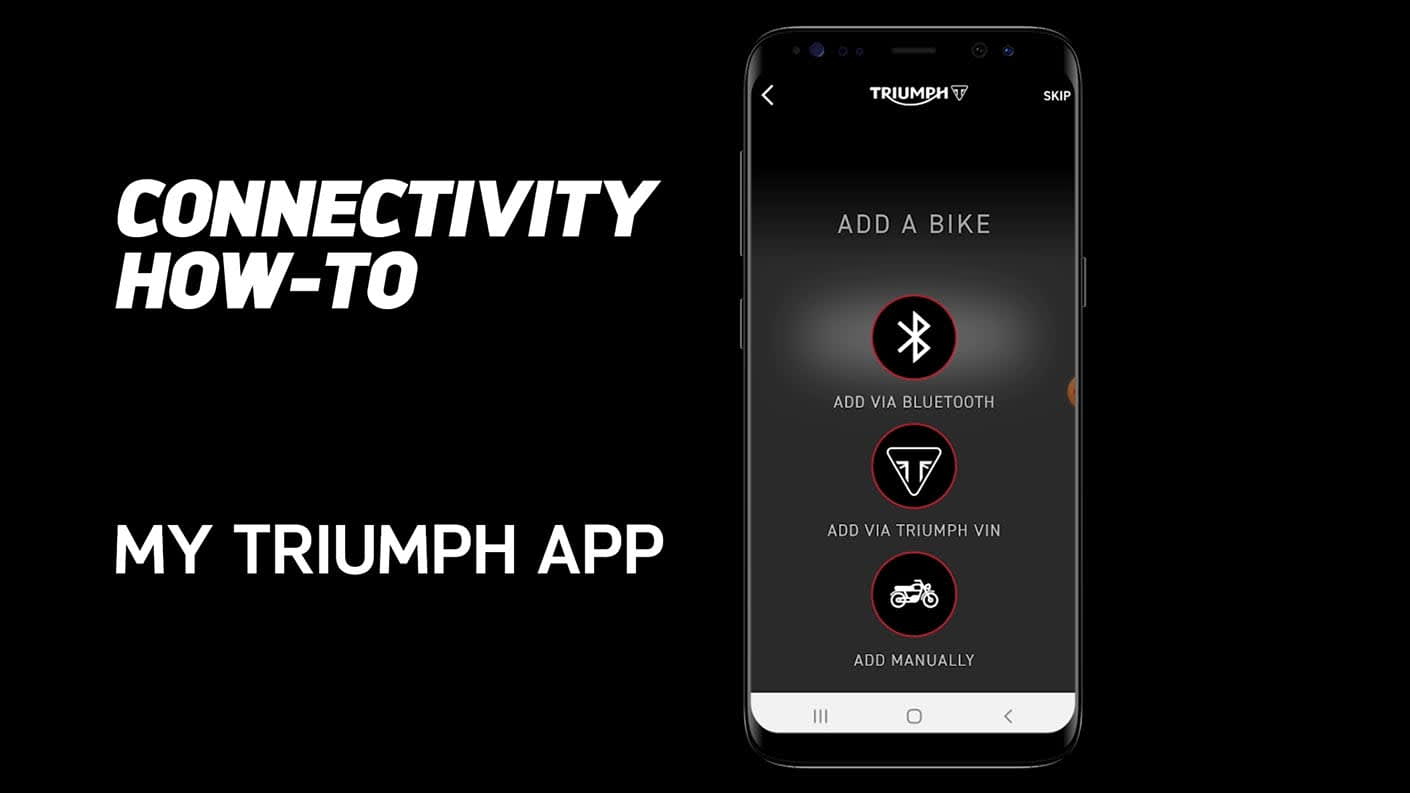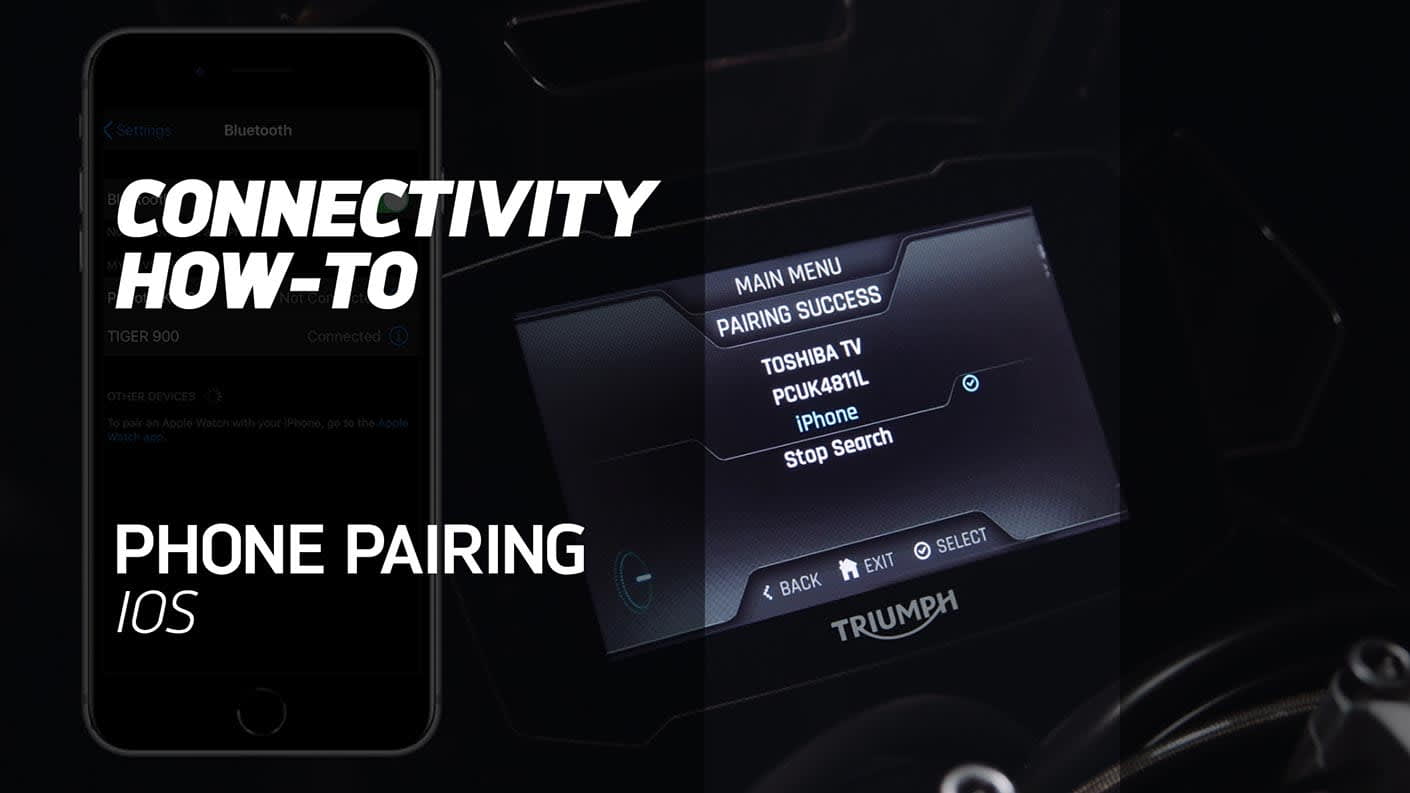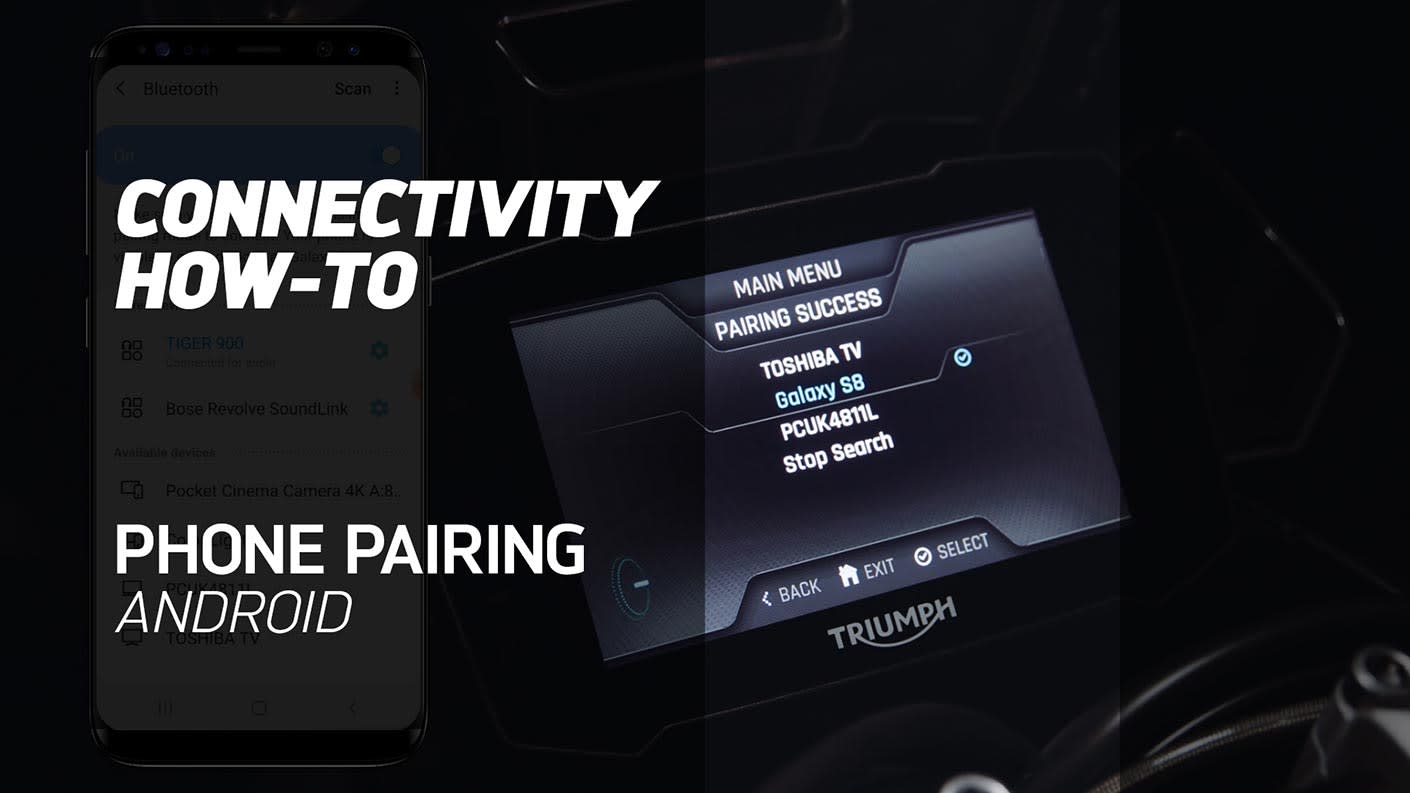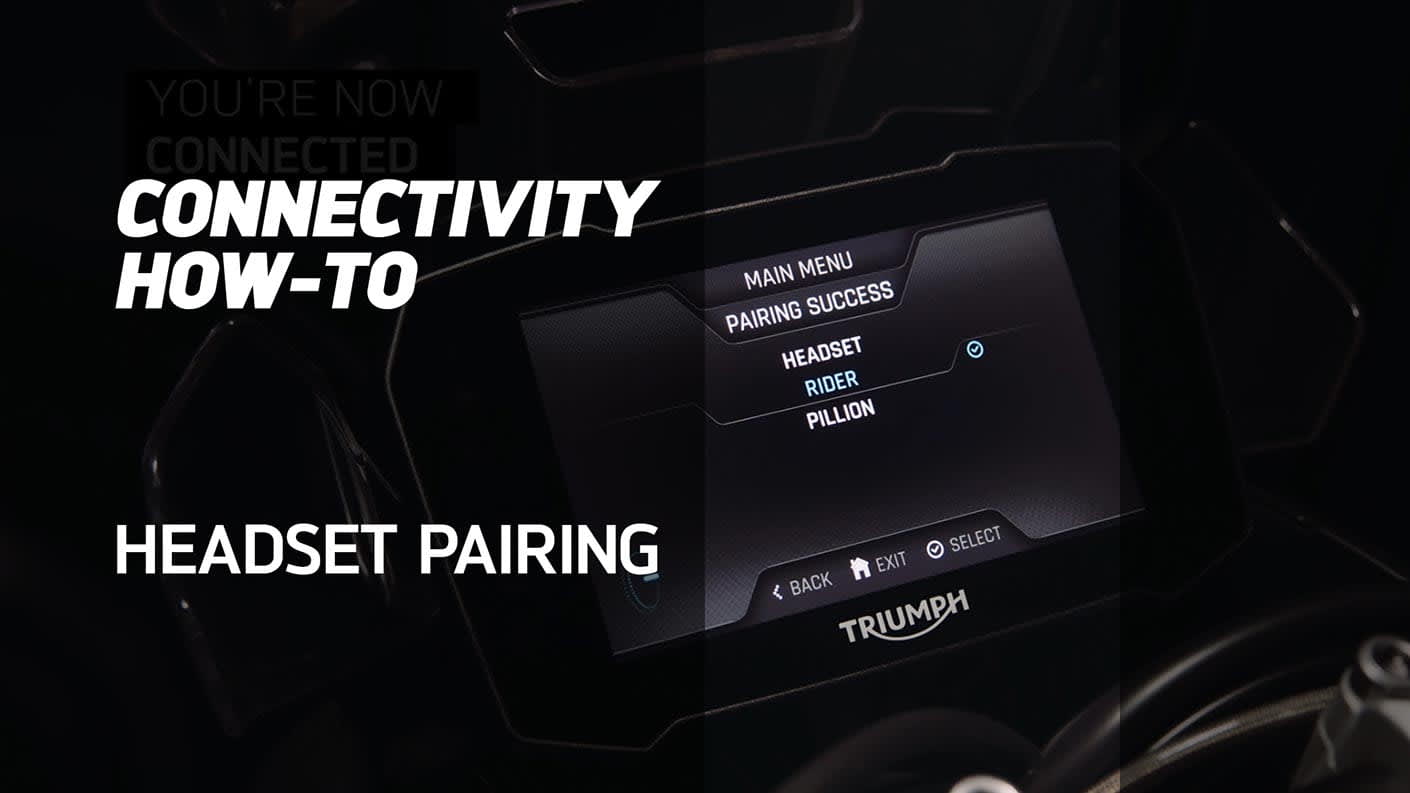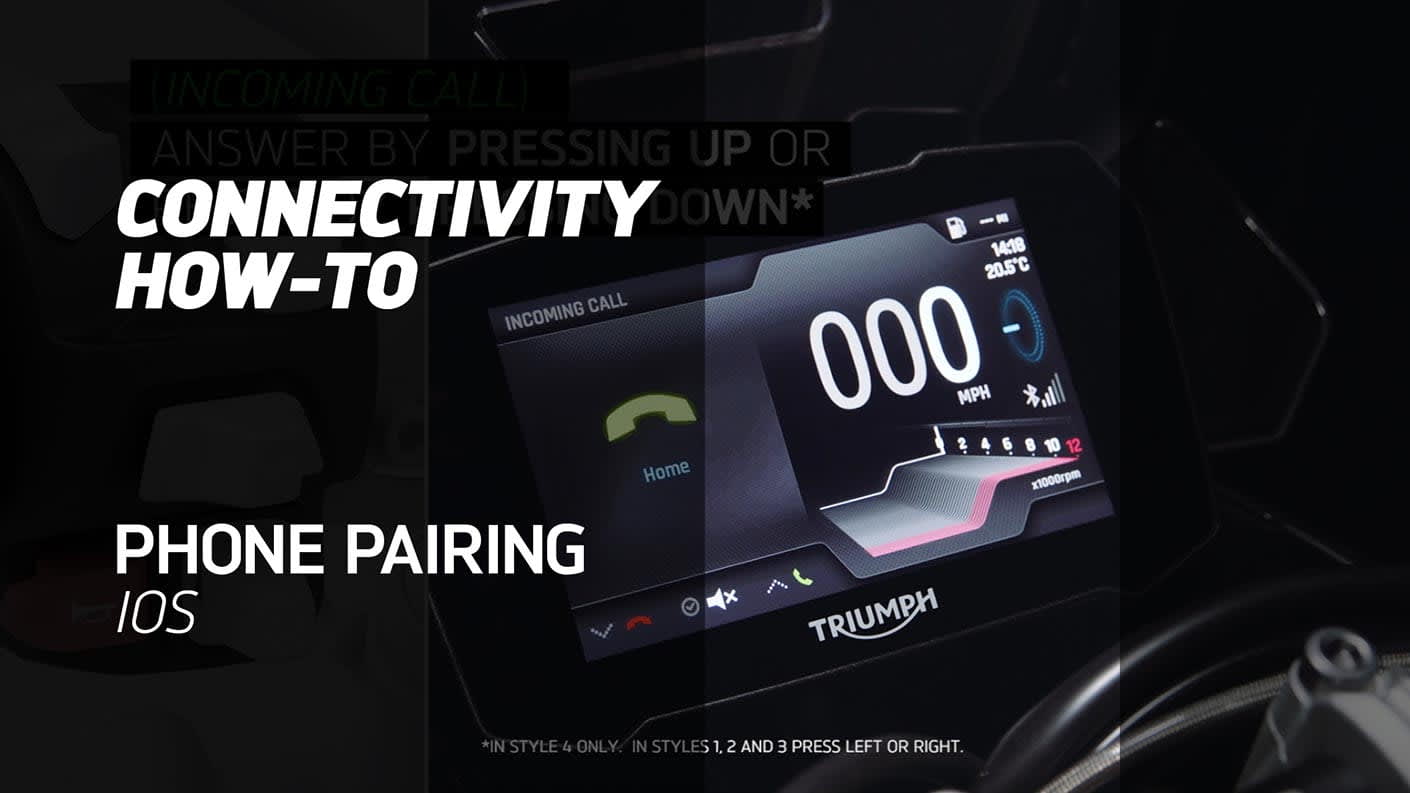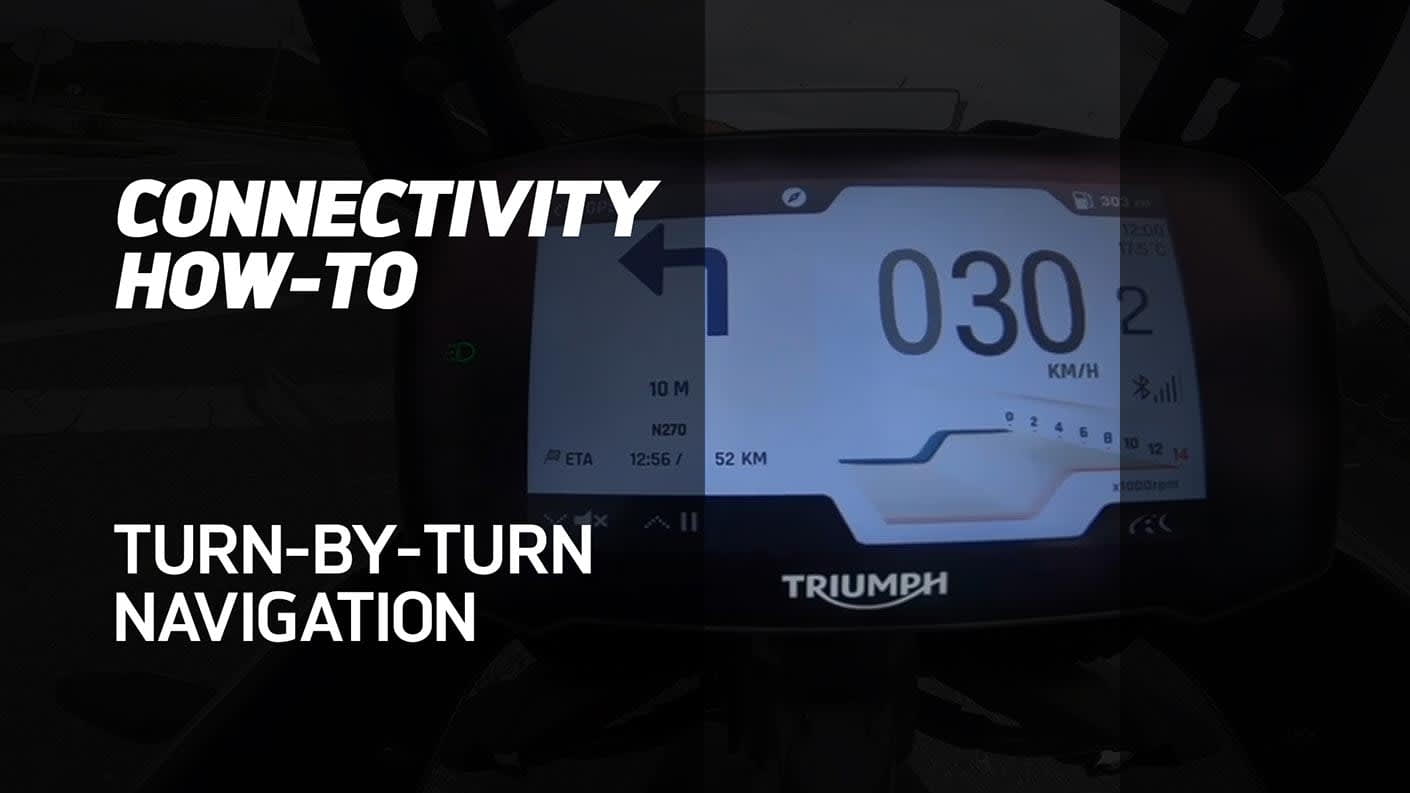My Triumph Connectivity - FAQ
The information below is not intended to replace the My Triumph Connectivity Handbook, which should be the first point of reference when using the My Triumph Connectivity System. It does, however, highlight solutions to some frequently asked questions from our users.
Always make sure you are using the latest available version of the My Triumph app, available from the iOS and Android app stores.
If the points below do not resolve your issue, switch the ignition off and back on. This breaks and remakes the connections between the motorcycle and the connected devices.
If you are still unable to resolve the issue you are experiencing, please contact your authorised Triumph dealership for further assistance.
ΟΔΗΓΙΕΣ ΣΥΝΔΕΣΙΜΟΤΗΤΑΣ MY TRIUMPH
ΣΥΧΝΕΣ ΕΡΩΤΗΣΕΙΣ
ΕΙΝΑΙ ΔΙΑΘΕΣΙΜΟ ΤΟ ΣΥΣΤΗΜΑ ΣΥΝΔΕΣΙΜΟΤΗΤΑΣ TRIUMPH ΓΙΑ ΤΗ ΜΟΤΟΣΥΚΛΕΤΑ ΜΟΥ;
Το σύστημα συνδεσιμότητας My Triumph είναι προς το παρόν διαθέσιμο για τα μοντέλα Triumph Scrambler 1200 και Rocket 3, μέσω της αγοράς μιας προαιρετικής μονάδας συνδεσιμότητας My Triumph. Περισσότερα μοντέλα θα προστεθούν σε αυτήν τη λίστα όταν θα είναι διαθέσιμα.
Το σύστημα συνδεσιμότητας My Triumph δεν είναι διαθέσιμο για μοντέλα που δεν διαθέτουν οθόνη TFT.
ΠΩΣ ΜΠΟΡΩ ΝΑ ΣΥΝΔΕΣΩ ΜΙΑ ΣΥΣΚΕΥΗ ΣΤΟ ΣΥΣΤΗΜΑ ΣΥΝΔΕΣΙΜΟΤΗΤΑΣ MY TRIUMPH;
Η μονάδα συνδεσιμότητας My Triumph λειτουργεί ως δρομολογητήςBluetooth και διαχειρίζεται όλες τις συνδέσεις με τη μοτοσυκλέτα
Όλες οι συνδέσεις θα πρέπει να γίνονται με τη μονάδα συνδεσιμότητας My Triumph, αντί για τη σύνδεση μεμονωμένων συσκευών μεταξύ τους. Ανατρέξτε στο Εγχειρίδιο My Triumph Connectivity για πλήρεις λεπτομέρειες σχετικά με τον τρόπο σύνδεσης μιας συσκευής.
ΔΕΝ ΜΠΟΡΩ ΝΑ ΣΥΝΔΕΣΩ ΚΑΜΙΑ ΣΥΣΚΕΥΗ ΣΤΗΝ TRIUMPH ΜΟΤΟΣΥΚΛΕΤΑ ΜΟΥ;
Βεβαιωθείτε ότι το σύστημα συνδεσιμότητας My Triumph είναι συμβατό με τη μοτοσυκλέτα σας και ότι η προαιρετική μονάδα My Triumph έχει τοποθετηθεί από εξουσιοδοτημένο ντίλερ της Triumph. Ο ντίλερ θα εξασφαλίσει ότι το λογισμικό των οργάνων είναι ενημερωμένο και ρυθμισμένο σωστά, ώστε να λειτουργεί μέσω Bluetooth.
Βεβαιωθείτε ότι το Bluetooth είναι ενεργοποιημένο και ανιχνεύσιμο από όλες τις εξωτερικές συσκευές και ότι οι συσκευές βρίσκονται εντός εμβέλειας.
ΟΡΙΣΜΕΝΑ ΧΑΡΑΚΤΗΡΙΣΤΙΚΑ ΔΕΝ ΦΑΙΝΕΤΑΙ ΝΑ ΛΕΙΤΟΥΡΓΟΥΝ ΣΩΣΤΑ ΚΑΤΑ ΤΗ ΧΡΗΣΗ ΤΟΥ ΣΥΣΤΗΜΑΤΟΣ ΣΥΝΔΕΣΙΜΟΤΗΤΑΣ MY TRIUMPH
Αν και η ασύρματη τεχνολογία Bluetooth παρέχει έναν βολικό τρόπο σύνδεσης πολλών συσκευών μεταξύ τους, εξαρτάται από το αν όλες οι συσκευές εκπέμπουν αξιόπιστα και ερμηνεύουν σωστά, η μία τα σήματα της άλλης. Ορισμένα τηλέφωνα ενδέχεται να αντιμετωπίζουν δυσκολίες στη σύνδεση μέσω Bluetooth και δεν θα είναι διαθέσιμες όλες οι λειτουργίες σε όλα τα τηλέφωνα. Αυτό εξαρτάται από τις προδιαγραφές και τις ρυθμίσεις του τηλεφώνου. Οι ενημερώσεις λογισμικού στα τηλέφωνα ενδέχεται να επηρεάσουν τη συνδεσιμότητα Bluetooth και την προσβασιμότητα σε όλες ή ορισμένες λειτουργίες.
Εάν οι συσκευές αποτυγχάνουν να συνδεθούν ή τα χαρακτηριστικά δεν λειτουργούν όπως αναμένεται, πρώτα ελέγξτε αν είναι όλα σωστά ρυθμισμένα (ανατρέξτε στο Εγχειρίδιο Κατόχου της μονάδας συνδεσιμότητας My Triumph).
ΜΙΑ ΣΥΣΚΕΥΗ ΠΟΥ ΕΙΧΕ ΠΡΟΗΓΟΥΜΕΝΩΣ ΑΝΤΙΣΤΟΙΧΗΘΕΙ ΔΕΝ ΕΧΕΙ ΕΠΑΝΑΣΥΝΔΕΘΕΙ ΑΥΤΟΜΑΤΑ
Μπορεί να απαιτηθούν έως και 30 δευτερόλεπτα για να επανασυνδεθούν οι συσκευές που είχαν συνδεθεί προηγουμένως μετά την απενεργοποίηση και την εκ νέου ενεργοποίηση της ανάφλεξης.
Εάν περιμένατε για περισσότερο από 30 δευτερόλεπτα και δεν έχει πραγματοποιηθεί η σύνδεση, βεβαιωθείτε ότι η συσκευή είναι ενεργοποιημένη και βρίσκεται εντός εμβέλειας (ανατρέξτε στις οδηγίες του κατασκευαστή της συσκευής για πληροφορίες σχετικά με την αναμενόμενη εμβέλεια).
Από το μενού σύζευξης συσκευών, ελέγξτε αν η εν λόγω συσκευή βρίσκεται στη λίστα και αν εμφανίζεται ένα τικ δίπλα στο όνομά της. Εάν δεν υπάρχει, επαναλάβετε τη διαδικασία σύζευξης. Εάν η συσκευή υπάρχει αλλά χωρίς τικ, επιλέξτε τη συσκευή και μετά "επιλογή" για να αναγκάσετε την επανασύνδεση.
Εάν η σύνδεση εξακολουθεί να μην πραγματοποιείται, βεβαιωθείτε ότι έχετε ακολουθήσει σωστά τις οδηγίες που παρέχονται στο Εγχειρίδιο Κατόχου της μονάδας συνδεσιμότητας My Triumph και αν είναι απαραίτητο, επαναλάβετε τη διαδικασία.
ΓΙΑΤΙ ΜΟΥ ΖΗΤΗΘΗΚΕ ΑΔΕΙΑ ΠΡΟΣΒΑΣΗΣ ΣΕ ΔΙΑΦΟΡΕΣ ΛΕΙΤΟΥΡΓΙΕΣ ΤΟΥ ΤΗΛΕΦΩΝΟΥ ΜΟΥ;
Πρέπει να ζητήσουμε την άδειά σας για πρόσβαση σε διάφορες λειτουργίες του τηλεφώνου σας, προκειμένου να ενεργοποιηθούν ορισμένες λειτουργίες του συστήματος συνδεσιμότητας My Triumph. Εάν δεν δοθεί άδεια, ορισμένες λειτουργίες ενδέχεται να μην λειτουργούν σωστά.
Ανατρέξτε στις οδηγίες του κατασκευαστή του τηλεφώνου για λεπτομέρειες σχετικά με τον τρόπο προσαρμογής αυτών των αδειών μετά τη χορήγηση ή την απόρριψη.
ΣΤΗΝ ΟΘΟΝΗ ΔΕΝ ΕΜΦΑΝΙΖΕΤΑΙ ΤΟ ΑΙΤΗΜΑ ΣΥΖΕΥΞΗΣ ΑΦΟΥ ΤΟ ΕΧΩ ΚΑΝΕΙ ΑΠΟ ΤΟ ΤΗΛΕΦΩΝΟ ΜΟΥ
Το όνομα μιας συσκευής Bluetooth θα πρέπει να αποτελείται από 20 έως 5 χαρακτήρες για επιτυχή σύζευξη με την οθόνη.
Εάν το όνομα της συσκευής σας έχει λιγότερους από 20 χαρακτήρες και περισσότερους από 5 και εξακολουθείτε να μην μπορείτε να αντιστοιχίσετε την κινητή συσκευή σας με τη μοτοσυκλέτα, συνιστούμε να απεγκαταστήσετε και να επανεγκαταστήσετε την εφαρμογή My Triumph.
ΔΕΝ ΜΠΟΡΩ ΝΑ ΣΥΝΔΕΣΩ ΤΗΝ ΕΦΑΡΜΟΓΗ GOOGLE MAPS ΣΤΗΝ TRIUMPH ΜΟΤΟΣΥΚΛΕΤΑ ΜΟΥ
Το σύστημα συνδεσιμότητας My Triumph δεν προορίζεται για απευθείας σύνδεση με την εφαρμογή Google Maps. Κατεβάστε και χρησιμοποιήστε την εφαρμογή My Triumph (διαθέσιμη για iOS και Android), η οποία έχει δημιουργηθεί σε συνεργασία με την Google.
Η ΕΦΑΡΜΟΓΗ MY TRIUMPH ΔΕΝ ΑΝΑΓΝΩΡΙΖΕΙ ΤΗ ΔΙΕΥΘΥΝΣΗ EMAIL ΜΟΥ ΩΣ ΕΓΚΥΡΗ
Περιστασιακά, η δυνατότητα αυτόματης διόρθωσης του τηλεφώνου σας μπορεί να προσθέσει ένα επιπλέον κενό (space) μετά τη διεύθυνση ηλεκτρονικού ταχυδρομείου σας κατά την εισαγωγή της στο πεδίο διεύθυνσης email. Δοκιμάστε ξανά, βεβαιωθείτε ότι έχει αφαιρεθεί το κενό.
ΟΤΑΝ ΠΡΟΣΘΕΤΩ ΜΙΑ ΜΟΤΟΣΥΚΛΕΤΑ ΣΤΟ MY GARAGE, ΔΕΝ ΜΠΟΡΩ ΝΑ ΒΡΩ ΤΗΝ TRIUMPH ΜΟΥ ΣΤΑ ΔΙΑΘΕΣΙΜΑ ΜΟΝΤΕΛΑ
Για να προσθέσετε μια μοτοσυκλέτα Triumph στο My Garage, χρησιμοποιήστε την επιλογή “Add via Triumph VIN”. Ανατρέξτε στο Εγχειρίδιο Κατόχου που παρέχεται με τη μοτοσυκλέτα σας για λεπτομέρειες σχετικά με το πού μπορείτε να βρείτε το VIN σας.
Σημειώστε ότι μόνο οι μοτοσυκλέτες Triumph μπορούν να προστεθούν με αυτόν τον τρόπο. Η εισαγωγή ενός VIN από άλλο κατασκευαστή θα έχει σφάλμα ως αποτέλεσμα. Χρησιμοποιήστε την επιλογή “Add manually” για άλλες μοτοσυκλέτες.
ΑΦΟΥ ΚΑΝΩ ΣΥΖΕΥΞΗ ΤΗΣ ADROID ΣΥΣΚΕΥΗΣ ΜΟΥ ΣΤΗΝ ΟΘΟΝΗ ΟΡΓΑΝΩΝ, Η ΜΟΤΟΣΥΚΛΕΤΑ ΔΕΝ ΕΜΦΑΝΙΖΕΤΑΙ ΣΤΗΝ ΕΝΟΤΗΤΑ MY GARAGE ΤΗΣ ΕΦΑΡΜΟΓΗΣ
Οι συσκευές Android θα πρέπει να προσθέσουν αυτόματα τη μοτοσυκλέτα στην ενότητα My Garage της εφαρμογής μετά από μια επιτυχημένη σύζευξη. Τις περισσότερες φορές η μοτοσυκλέτα εμφανίζεται αμέσως, ωστόσο μερικές φορές μπορεί να χρειαστεί λίγος χρόνος για να προστεθεί η μοτοσυκλέτα στο My Garage.
Εάν αντιμετωπίζετε κάτι τέτοιο, συνιστούμε να αφήσετε τη συσκευή σας συνδεδεμένη και να περιμένετε έως και 5 λεπτά για να ολοκληρωθεί η διαδικασία σύζευξης του φόντου.
Η ΠΛΟΗΓΗΣΗ ΔΕΝ ΛΕΙΤΟΥΡΓΕΙ ΣΤΟ IPHONE ΜΟΥ, ΑΛΛΑ ΟΛΑ ΤΑ ΑΛΛΑ ΧΑΡΑΚΤΗΡΙΣΤΙΚΑ ΛΕΙΤΟΥΡΓΟΥΝ ΚΑΝΟΝΙΚΑ
Οι συσκευές iOS χρησιμοποιούν δύο συνδέσεις Bluetooth: μία για μουσική, κλήσεις και μηνύματα και μια για πλοήγηση. Και οι δύο πρέπει να είναι συνδεδεμένες για να χρησιμοποιήσετε την εφαρμογή και τη λειτουργία πλοήγησης. Βεβαιωθείτε ότι οι οδηγίες σύζευξης iOS έχουν ακολουθηθεί πλήρως, συμπεριλαμβανομένου του σταδίου ενεργοποίησης της πλοήγησης εντός της εφαρμογής My Triumph. Αυτό το στάδιο «enable» κάνει τη δεύτερη σύνδεση Bluetooth και μπορεί να ολοκληρωθεί μόνο μετά την κύρια λειτουργία σύζευξης.
Η φάση " enable " μπορεί να διαρκέσει έως και 45 δευτερόλεπτα για να ολοκληρωθεί, αλλά πρέπει να γίνει μόνο μία φορά.
Βεβαιωθείτε ότι δεν βρίσκεστε στη δομή του μενού οργάνων πριν ενεργοποιήσετε την πλοήγηση, για να είναι ορατό το αίτημα σύνδεσης από το τηλέφωνο στην οθόνη οργάνων. Πατήστε το κουμπί "home" στο δεξί χειριστήριο του τιμονιού για είσοδο/έξοδο από τη δομή του μενού.
Ανατρέξτε στο Εγχειρίδιο My Triumph Connectivity για πλήρεις λεπτομέρειες σχετικά με τη διαδικασία σύνδεσης.
Εάν οι συνδέσεις ολοκληρωθούν με λάθος σειρά (δηλαδή η πλοήγηση είναι ενεργοποιημένη πριν ολοκληρωθεί η πρώτη σύζευξη), η εφαρμογή μπορεί να φαίνεται ότι είναι συνδεδεμένη αλλά δεν θα μεταφερθούν δεδομένα. Εάν υποψιάζεστε ότι δεν μεταφέρονται δεδομένα, αποσυνδέστε και τις δύο συσκευές και επαναλάβετε τα βήματα που περιγράφονται στο Εγχειρίδιο My Triumph Connectivity.
ΜΠΟΡΩ ΝΑ ΠΡΟΓΡΑΜΜΑΤΙΣΩ ΜΙΑ ΔΙΑΔΡΟΜΗ ΣΤΗΝ ΕΦΑΡΜΟΓΗ KY TRIUMPH, ΑΛΛΑ ΔΕΝ ΜΠΟΡΩ ΝΑ ΕΚΚΙΝΗΣΩ ΤΟΝ ΟΔΗΓΟ ΑΠΟ ΣΤΡΟΦΗ ΣΕ ΣΤΡΟΦΗ
Η εφαρμογή My Triumph θα σας επιτρέψει να σχεδιάσετε μια διαδρομή, αλλά δεν θα σας επιτρέψει να ξεκινήσετε την πλοήγηση από στροφή σε στροφή, εκτός εάν εντοπιστεί ενεργή σύνδεση με το σύστημα συνδεσιμότητας My Triumph.
Βεβαιωθείτε ότι το σύστημα συνδεσιμότητας My Triumph είναι συμβατό με τη μοτοσυκλέτα σας και ότι η προαιρετική μονάδα συνδεσιμότητας My Triumph έχει τοποθετηθεί από εξουσιοδοτημένο ντίλερ της Triumph. Ο ντίλερ θα βεβαιωθεί ότι το λογισμικό της οθόνης οργάνων είναι ενημερωμένο και ρυθμισμένο σωστά ώστε να λειτουργεί μέσω Bluetooth.
Βεβαιωθείτε ότι η μοτοσυκλέτα σας είναι ενεργοποιημένη και βρίσκεται εντός εμβέλειας και ότι οι οδηγίες σύζευξης που παρέχονται στο Εγχειρίδιο Κατόχου της μονάδας συνδεσιμότητας My Triumph έχουν ακολουθηθεί σωστά. Εάν είναι απαραίτητο, επαναλάβετε τη διαδικασία σύζευξης.
ΜΠΟΡΩ ΝΑ ΑΛΛΑΞΩ ΤΗ ΓΛΩΣΣΑ ΚΑΙ ΤΙΣ ΠΡΟΦΟΡΙΚΕΣ ΟΔΗΓΙΕΣ ΣΤΗΝ ΕΦΑΡΜΟΓΗ;
Η εφαρμογή My Triumph χρησιμοποιεί τη γλώσσα (και την περιοχή, στην περίπτωση του λειτουργικού iOS) που έχει οριστεί στο λειτουργικό σύστημα του τηλεφώνου σας για να προσδιορίσει αυτόματα ποια γλώσσα θα εμφανιστεί. Υποστηρίζονται 8 γλώσσες: Αγγλικά, Γαλλικά, Γερμανικά, Ιταλικά, Ισπανικά, Πορτογαλικά, Ολλανδικά και Σουηδικά. Εάν η γλώσσα του λειτουργικού του συστήματος δεν αντιστοιχεί σε μία από αυτές τις 8 γλώσσες, η εφαρμογή θα λειτουργεί στα Αγγλικά.
ΜΠΟΡΩ ΝΑ ΑΛΛΑΞΩ ΤΗ ΓΛΩΣΣΑ ΤΩΝ ΠΡΟΦΟΡΙΚΩΝ ΟΔΗΓΙΩΝ;
Ναί. Η εφαρμογή My Triumph χρησιμοποιεί τη μηχανή εγγενούς κειμένου σε ομιλία του τηλεφώνου για να παρέχει τις προφορικές οδηγίες. Αλλάζοντας την προεπιλεγμένη φωνή στα μενού του λειτουργικού συστήματος, η γλώσσα θα αλλάξει για τις προφορικές οδηγίες. Ανατρέξτε στις οδηγίες του κατασκευαστή του τηλεφώνου για τον τρόπο αλλαγής της γλώσσας για προφορικό περιεχόμενο.
Σημειώστε ότι αυτό περιορίζεται στην επιλογή μιας φωνής στη γλώσσα που χρησιμοποιείται αυτήν τη στιγμή. Για παράδειγμα, εάν η γλώσσα του λειτουργικού συστήματος του τηλεφώνου είναι τα γαλλικά και επιλέξετε μια γλώσσα από τη γερμανική λίστα, η εφαρμογή θα συνεχίσει να μιλάει στην προεπιλεγμένη γαλλική γλώσσα.
Σημειώστε επίσης ότι τα ηχητικά Siri δεν υποστηρίζονται αυτήν τη στιγμή στο iOS.
Η ΕΦΑΡΜΟΓΗ MY TRIUMPH ΣΥΝΕΧΙΖΕΙ ΝΑ ΖΗΤΑ ΕΞΟΥΣΙΟΔΟΤΗΣΗ ΓΙΑ ΠΡΟΣΒΑΣΗ ΣΤΗ ΘΕΣΗ ΜΟΥ
Απαιτείται πρόσβαση στην τοποθεσία σας για να ενεργοποιηθεί η πλοήγηση. Χωρίς αυτήν την πρόσβαση, δεν είναι δυνατός ο υπολογισμός μιας διαδρομής προς τον προορισμό σας ή ο προσδιορισμός της θέσης σας κατά μήκος της διαδρομής.
Η ΕΦΑΡΜΟΓΗ MY TRIUMPH ΣΥΝΕΧΙΖΕΙ ΝΑ ΖΗΤΑ ΤΗΝ ΕΞΟΥΣΙΟΔΟΤΗΣΗ ΜΟΛΥ ΓΙΑ ΠΡΟΣΒΑΣΗ ΣΤΟ BLUETOOTH
Απαιτείται πρόσβαση στο Bluetooth για να ενεργοποιηθεί η πλοήγηση. Χωρίς αυτήν την πρόσβαση, το τηλέφωνό σας δεν θα μπορεί να στείλει οδηγίες πλοήγησης στη μοτοσυκλέτα σας.
Η ΣΥΝΔΕΣΗ ΜΕΤΑΞΥ ΕΦΑΡΟΓΗΣ MY TRIUMPH ΚΑΙ ΤΟΥ ΣΥΣΤΗΜΑΤΟΣ ΣΥΝΔΕΣΙΜΟΤΗΤΑΣ MY TRIUMPH ΠΕΦΤΕΙ ΚΑΤΑ ΤΗ ΧΡΗΣΗ
Βεβαιωθείτε ότι το τηλέφωνο έχει επαρκή φόρτιση και σύνδεση δεδομένων κινητής τηλεφωνίας (συμπεριλαμβανομένης της περιαγωγής δεδομένων, εάν υπάρχει) πριν ξεκινήσετε τη διαδρομή σας. Μετά τη δημιουργία της διαδρομής στην εφαρμογή My Triumph, η σύνδεση δεδομένων χρησιμοποιείται μόνο για τον υπολογισμό μιας νέας διαδρομής εάν παρεκκλίνετε από την τρέχουσα προγραμματισμένη διαδρομή.
Το ενσωματωμένο GPS του τηλεφώνου χρησιμοποιείται για τον προσδιορισμό της τοποθεσίας σας καθ' όλη τη διάρκεια της διαδρομής (αυτό δεν συμβάλλει στη χρήση δεδομένων κινητής τηλεφωνίας). Η τοποθεσία GPS βασίζεται σε μια καλή σύνδεση με ένα δίκτυο δορυφόρων. Εάν λαμβάνετε τακτικά ένα μήνυμα " No GPS signal " ενώ οδηγείτε, σταματήστε τη μοτοσυκλέτα και δοκιμάστε να επανατοποθετήσετε το τηλέφωνό σας σε κάποιο σημείο με καθαρή οπτική γωνία προς τον ουρανό.
Εάν διαθέτετε συσκευή Android, βεβαιωθείτε ότι η βελτιστοποίηση μπαταρίας είναι απενεργοποιημένη για την εφαρμογή My Triumph. Ανατρέξτε στις οδηγίες του κατασκευαστή του τηλεφώνου για λεπτομέρειες σχετικά με τον τρόπο απενεργοποίησης της βελτιστοποίησης μπαταρίας.
Η ΠΛΟΗΓΗΣΗ ΠΡΟΣΠΑΘΕΙ ΝΑ ΜΕ ΣΤΕΙΛΕΙ ΣΤΟ ΤΕΛΕΥΤΑΙΟ ΣΗΜΕΙΟ ΜΙΑ ΔΙΑΔΡΟΜΗΣ ΜΕ ΠΟΛΛΑΠΛΑ ΕΝΔΙΑΜΕΣΑ ΣΗΜΕΙΑ
Κατά την πλοήγηση σε μια διαδρομή με πολλά ενδιάμεσα σημεία, το σύστημα συνδεσιμότητας My Triumph θα προσπαθήσει να σας μεταφέρει στην ακριβή τοποθεσία κάθε ενδιάμεσου σημείου της διαδρομής. Σε περίπτωση που δεν φτάσετε ακριβώς σε ένα σημείο, αλλά αρχίσετε να οδηγείτε προς το επόμενο σημείο, το σύστημα θα προσπαθήσει να υπολογίσει εκ νέου μια διαδρομή προς το χαμένο σημείο. Αυτό γίνεται για να αποφευχθεί η τυχαία επαναδρομολόγηση στο επόμενο σημείο, ενώ στην πραγματικότητα ο χρήστης είχε απλώς χάσει μια στροφή προς το αρχικό ενδιάμεσο σημείο.
Το σύστημα θα προσπαθήσει να υπολογίσει εκ νέου μια διαδρομή προς το χαμένο σημείο το πολύ 3 φορές. Σε κάθε σημείο ανιχνεύει μια απόκλιση από την προγραμματισμένη διαδρομή (γενικά σε μια διασταύρωση). Στην τέταρτη απόκλιση, θα υπολογίσει μια διαδρομή προς το επόμενο σημείο.
ΤΑ ΑΚΟΥΣΤΙΚΑ ΜΟΥ ΔΕΝ ΕΜΦΑΝΙΖΟΝΤΑΙ ΣΤΗ ΛΙΣΤΑ ΟΤΑΝ ΠΡΟΣΠΑΘΩ ΝΑ ΚΑΝΩ ΣΥΖΕΥΞΗ ΜΕ ΤΟ ΣΥΣΤΗΜΑ ΣΥΝΔΕΣΙΜΟΤΗΤΑΣ MY TRIUMPH
Βεβαιωθείτε ότι τα ακουστικά σας είναι ενεργοποιημένα και σε λειτουργία " discoverable " και στη συνέχεια, ξεκινήστε πάλι τη διαδικασία αναζήτησης στα όργανα. Ανατρέξτε στις οδηγίες του κατασκευαστή των ακουστικών για το πώς θα βεβαιωθείτε ότι η συσκευή σας είναι ανιχνεύσιμη.
ΛΑΜΒΑΝΩ ΕΝΑ ΜΗΝΥΜΑ «'PAIRING FAILED» ΣΤΑ ΟΡΓΑΝΑ ΟΤΑΝ ΕΠΙΧΕΙΡΩ ΝΑ ΣΥΝΔΕΣΩ ΤΑ ΑΚΟΥΣΤΙΚΑ ΜΟΥ ΣΤΟ ΣΥΣΤΗΜΑ ΣΥΝΔΕΣΙΜΟΤΗΤΑΣ MY TRIUMPH
Βεβαιωθείτε ότι οι οδηγίες που παρέχονται στο Εγχειρίδιο Κατόχου της μονάδας συνδεσιμότητας My Triumph έχουν ακολουθηθεί σωστά και αν χρειάζεται, επαναλάβετε τη διαδικασία.
Ορισμένα ακουστικά ενδέχεται να έχουν δυσκολίες στη σύνδεση μέσω Bluetooth και δεν είναι διαθέσιμες όλες οι λειτουργίες σε όλα τα ακουστικά. Αυτό εξαρτάται από τις προδιαγραφές και τις ρυθμίσεις των ακουστικών. Λάβετε υπόψη ότι για έναν μικρό αριθμό ακουστικών ενδέχεται να απαιτείται επαναφορά εργοστασιακών ρυθμίσεων πριν από τη σύζευξη με το σύστημα συνδεσιμότητας My Triumph.
ΔΕΝ ΜΠΟΡΩ ΝΑ ΑΚΟΥΣΩ ΚΑΝΕΝΑ ΗΧΟ ΜΕΣΩ ΤΩΝ ΑΚΟΥΣΤΙΚΩΝ ΜΟΥ
Πρώτα ελέγξτε αν τα ακουστικά είναι ενεργοποιημένα και σωστά συνδεδεμένα (ανατρέξτε στο Εγχειρίδιο Κατόχου της μονάδας συνδεσιμότητας My Triumph). Βεβαιωθείτε ότι η ένταση στο τηλέφωνό σας και η ένταση του ήχου στα ακουστικά σας έχουν ρυθμιστεί στο κατάλληλο επίπεδο και ότι τα ακουστικά σας έχουν αντιστοιχηθεί σωστά είτε με τον οδηγό (rider) είτε με τον συνεπιβάτη (pillion). Βεβαιωθείτε ότι τα ακουστικά σας είναι συνδεδεμένα στη μονάδα συνδεσιμότητας My Triumph και όχι απευθείας στο τηλέφωνό σας.
Εάν ο ήχος εξακολουθεί να μην ακούγεται, βεβαιωθείτε ότι ο ήχος από το τηλέφωνό σας αναπαράγεται μέσω της μονάδας συνδεσιμότητας My Triumph και όχι μέσω του ίδιου του τηλεφώνου ή άλλης συνδεδεμένης συσκευής.
Βεβαιωθείτε ότι η ένταση του ήχου δεν έχει τεθεί σε σίγαση στην οθόνη οργάνων.
Ανατρέξτε στις οδηγίες του κατασκευαστή του τηλεφώνου για τον τρόπο αλλαγής της έντασης ήχου και τον προσδιορισμό της συσκευής που θα χρησιμοποιηθεί για την αναπαραγωγή ήχου.
Η ΛΕΙΤΟΥΡΓΙΑ ΕΝΔΟΕΠΙΚΟΙΝΩΙΑΣ ΤΩΝ ΑΚΟΥΣΤΙΚΩΝ ΜΟΥ ΔΕΝ ΕΝΕΡΓΟΠΟΙΕΙΤΑΙ ΟΤΑΝ ΧΡΗΣΙΜΟΠΟΙΩ ΤΟ ΣΥΣΤΗΜΑ ΣΥΝΔΕΣΙΜΟΤΗΤΑΣ MY TRIUMPH
Το σύστημα συνδεσιμότητας My Triumph περιλαμβάνει μια λειτουργία ενδοεπικοινωνίας, η οποία επιτρέπει την επικοινωνία μεταξύ δύο ακουστικών που έχουν συνδεθεί στη μονάδα συνδεσιμότητας My Triumph. Τα ακουστικά δεν χρειάζεται να προέρχονται από τον ίδιο κατασκευαστή ακουστικών.
Το κουμπί ενδοεπικοινωνίας των ακουστικών σας ενδέχεται να μην λειτουργεί όπως αναμένεται όταν συνδεθεί στη μονάδα συνδεσιμότητας My Triumph. Ενεργοποιήστε την ενδοεπικοινωνία μέσω του δίσκου ενδοεπικοινωνίας στην οθόνη οργάνων.
Ανατρέξτε στο Εγχειρίδιο My Triumph Connectivity για λεπτομέρειες σχετικά με τον τρόπο σύνδεσης των ακουστικών και ενεργοποίησης της ενδοεπικοινωνίας.
ΔΕΝ ΜΠΟΡΩ ΝΑ ΕΛΕΓΞΩ ΤΗΝ ΕΝΤΑΣΗ ΗΧΟΥ ΤΩΝ ΑΚΟΥΣΤΙΚΩΝ ΜΟΥ ΑΠΟ ΤΟ ΔΙΣΚΟ ΕΝΤΑΣΗΣ ΗΧΟΥ ΤΗΣ ΟΘΟΝΗΣ ΟΡΓΑΝΩΝ
Εάν δεν μπορείτε να ελέγξετε την ένταση του ήχου από τη μοτοσυκλέτα σας, αυτό μπορεί να οφείλεται στο ότι τα ακουστικά σας δεν υποστηρίζουν αυτήν τη λειτουργία. Εάν συμβαίνει αυτό, θα πρέπει να ελέγχετε την ένταση απευθείας από τη συσκευή.
Όταν δεν είναι απαραίτητος, ο δίσκος έντασης ήχου μπορεί να απενεργοποιηθεί από τις ρυθμίσεις της οθόνης οργάνων. Στο μενού ορατών δίσκων μετακινηθείτε προς τα κάτω στην επιλογή " Volume " και κάντε αυτόματη επιλογή. Αυτό θα αφαιρέσει το τικ που υποδεικνύει ότι ο δίσκος έχει απενεργοποιηθεί. Εάν θέλετε να ενεργοποιήσετε ξανά το δίσκο, ακολουθήστε τα ίδια βήματα που αναφέρθηκαν παραπάνω.
ΤΟ ΤΗΛΕΦΩΝΟ ΜΟΥ ΔΕΝ ΕΜΦΑΝΙΖΕΤΑΙ ΣΤΗ ΛΙΣΤΑ ΑΝΑΖΗΤΗΣΗΣ ΚΑΤΑ ΤΗΝ ΠΡΟΣΠΑΘΕΙΑ ΣΥΖΕΥΞΗΣ ΜΕ ΤΟ ΣΥΣΤΗΜΑ ΣΥΝΔΕΣΙΜΟΤΗΤΑΣ MY TRIUMPH
Βεβαιωθείτε ότι το τηλέφωνό σας είναι ενεργοποιημένο και σε λειτουργία " discoverable " και, στη συνέχεια, ξεκινήστε πάλι τη διαδικασία αναζήτησης στην οθόνη οργάνων. Ανατρέξτε στις οδηγίες του κατασκευαστή του τηλεφώνου σας για το πώς μπορείτε να βεβαιωθείτε ότι η συσκευή σας είναι ανιχνεύσιμη.
ΛΑΜΒΑΝΩ ΕΝΑ ΜΗΝΥΜΑ ΑΠΟΤΥΧΙΑΣ ΣΥΖΕΥΞΗΣ (PAIRING FAILED) ΣΤΟ ΤΗΛΕΦΩΝΟ ΟΤΑΝ ΠΡΟΣΠΑΘΩ ΝΑ ΣΥΝΔΕΣΩ ΤΟ ΤΗΛΕΦΩΝΟ ΜΟΥ ΣΤΟ ΣΥΣΤΗΜΑ ΣΥΝΔΕΣΙΜΟΤΗΤΑΣ MY TRIUMPH
Βεβαιωθείτε ότι οι οδηγίες που παρέχονται στο Εγχειρίδιο My Triumph Connectivity έχουν ακολουθηθεί σωστά και, εάν χρειάζεται, επαναλάβετε τη διαδικασία.
Σημειώστε ότι η σύζευξη τηλεφώνου πρέπει να ξεκινά από την οθόνη οργάνων και όχι από το τηλέφωνο. Πρέπει να αναζητήσετε το τηλέφωνό σας στην οθόνη και όχι από το τηλέφωνό σας.
ΟΙ ΑΝΑΜΕΝΟΜΕΝΕΣ ΕΙΔΟΠΟΙΗΣΕΙΣ ΔΕΝ ΛΑΜΒΑΝΟΝΤΑΙ ΣΤΗΝ ΟΘΟΝΗ ΟΡΓΑΝΩΝ
Βεβαιωθείτε ότι οι σχετικές ειδοποιήσεις είναι ενεργοποιημένες στο μενού Bluetooth της οθόνης οργάνων. Ανατρέξτε στο εγχειρίδιο My Triumph Connectivity System για λεπτομέρειες σχετικά με τον τρόπο ενεργοποίησης/απενεργοποίησης των ειδοποιήσεων.
Στο λειτουργικό iOS, βεβαιωθείτε ότι οι ειδοποιήσεις είναι ενεργοποιημένες στη σύνδεση Bluetooth. Ανατρέξτε στις οδηγίες του κατασκευαστή του τηλεφώνου για λεπτομέρειες σχετικά με τον τρόπο ενεργοποίησης/απενεργοποίησης των ειδοποιήσεων.
ΔΕΝ ΜΠΟΡΩ ΝΑ ΒΡΩ ΤΙΣ ΕΠΙΛΟΓΕΣ BLUETOOTH ΣΤΗΝ ΟΘΟΝΗ ΟΡΓΑΝΩΝ
Βεβαιωθείτε ότι το σύστημα συνδεσιμότητας My Triumph είναι συμβατό με τη μοτοσυκλέτα σας και ότι η προαιρετική μονάδα συνδεσιμότητας My Triumph έχει τοποθετηθεί από εξουσιοδοτημένο ντίλερ της Triumph. Ο ντίλερ θα βεβαιωθεί ότι το λογισμικό της οθόνης οργάνων είναι ενημερωμένο και ρυθμισμένο σωστά ώστε να λειτουργεί μέσω Bluetooth.
Η σύζευξη συσκευών με τη μοτοσυκλέτα μέσω της μονάδας συνδεσιμότητας My Triumph εισάγει αρκετούς νέους δίσκους. Η πρόσβαση σε αυτούς γίνεται με χρήση του joystick με τον ίδιο τρόπο όπως άλλοι δίσκοι. Βεβαιωθείτε ότι οι δίσκοι Bluetooth εμφανίζονται χρησιμοποιώντας το μενού ορατών δίσκων (visible trays ). Ανατρέξτε στο εγχειρίδιο My Triumph Connectivity System για λεπτομέρειες σχετικά με τον τρόπο πρόσβασης σε αυτό το μενού.
Η λειτουργικότητα του Bluetooth® ενδέχεται να διαφέρει λόγω των εκδόσεων υλικού και λογισμικού των συσκευών Bluetooth, των μεμονωμένων ρυθμίσεων της συσκευής, του μεγέθους του τηλεφωνικού καταλόγου, της μεθόδου αποθήκευσης επαφών και της διαθέσιμης μνήμης.
Οι ενημερώσεις λογισμικού στα τηλέφωνα ενδέχεται να επηρεάσουν τη λειτουργικότητα και την απόδοση της συνδεσιμότητας Bluetooth.
Η Triumph δεν μπορεί να παρέχει καμία εγγύηση για την πλήρη λειτουργικότητα μεταξύ μιας συσκευής Bluetooth και της μοτοσυκλέτας.
Ορισμένες λειτουργίες ενδέχεται να μην υποστηρίζονται πλήρως σε όλες τις αγορές.
Οι συσκευές που αναφέρονται παρακάτω έχουν δοκιμαστεί για τη βασική τους λειτουργικότητα με τη μονάδα συνδεσιμότητας Triumph. Ενδέχεται να υπάρχουν συσκευές που δεν αναφέρονται στη λίστα, οι οποίες μπορεί να επιτρέπουν περιορισμένη λειτουργικότητα.
ΔΟΚΙΜΑΣΜΕΝΕΣ ΣΥΣΚΕΥΕΣ ΜΕ BLUETOOTH
ΤΗΛΕΦΩΝΑ
- Samsung Galaxy A06
- Samsung Galaxy A15
- Samsung Galaxy A25
- Samsung Galaxy A34
- Samsung Galaxy A35
- Samsung Galaxy A54
- Samsung Galaxy S23
- Samsung Galaxy S23 Ultra
- Samsung Galaxy S24
- Samsung Galaxy S24 Ultra
- Google Pixel 9
- Google Pixel 9 Pro
- Apple iPhone 13
- Apple iPhone 13 Pro
- Apple iPhone 14
- Apple iPhone 14 Pro
- Apple iPhone 15
- Apple iPhone 15 Pro
- Apple iPhone 15 Pro Max
- Apple iPhone 16
- Apple iPhone 16 Pro
ΑΚΟΥΣΤΙΚΑ
- Triumph Sena 50S
Η Triumph διατηρεί το δικαίωμα να τροποποιήσει τη λίστα των συσκευών χωρίς προειδοποίηση